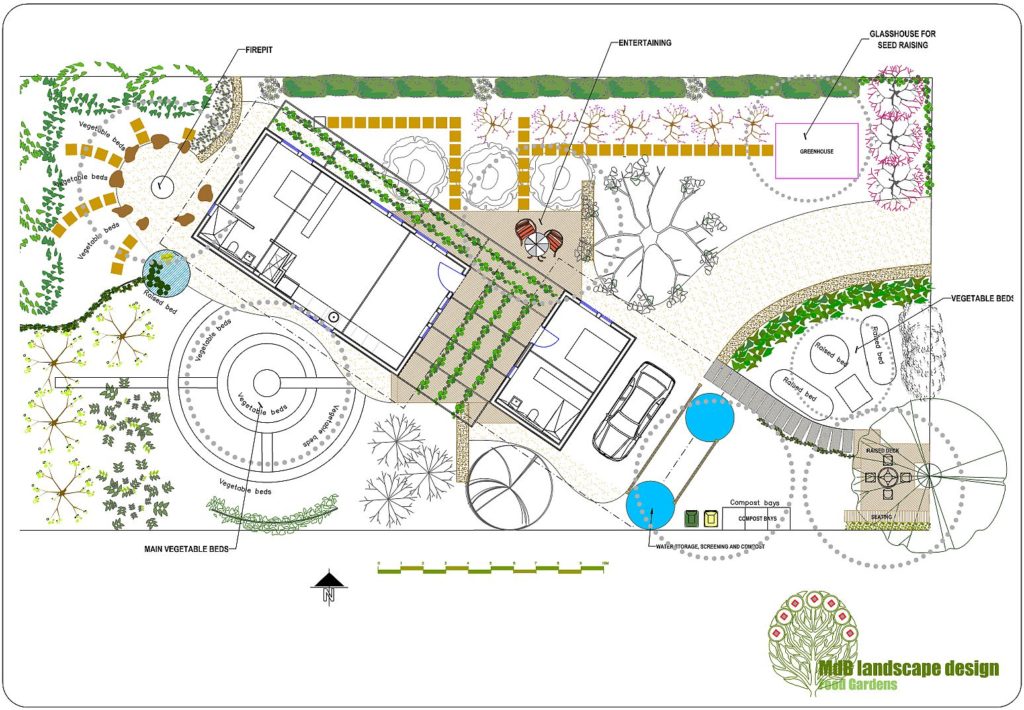Mac computers can be used to create professional landscape designs with gCADPlus. The figure below shows a design for a ‘food garden’ created on a Mac. To view the design as a high resolution PDF ready to email to a client, click on the image. Better still, once the PDF file is displayed, right click on it and save it the file your downloads folder. Use Finder and open the PDF with Adobe Acrobat Reader to gain an appreciation of the high resolution.
gCADPlus in action – reviewing the gCADPlus interface
![]() This movie provides a quick review of the gCADPlus interface by demonstrating the use of several drawing commands such as rectangle, arc, editing commands such as offset and control of the placement of entities using the OFFSET command.
This movie provides a quick review of the gCADPlus interface by demonstrating the use of several drawing commands such as rectangle, arc, editing commands such as offset and control of the placement of entities using the OFFSET command.
Creating a CAD version of your logo.
It is possible to use a raster (image) version of your logo in title blocks to present your design concepts. However the print quality on the PDF file that you send to a client might disappoint if an image file is used. Moreover, raster versions of logos are usually large and since presenting a design usually involves using several sheets each with a title block, the file size of the design file may be unnecessarily large. Making a CAD version of your logo based on an existing raster copy of the logo is a good first step towards improving drafting efficiency.
How to importing a raster version of a logo into the gCADPlus drawing editor
![]() In order to make a CAD version of a logo, we need to be able to import the logo image into gCADPlus. Here we demonstrate the ability of gCADPlus to handle a wide variety of image files and bring them into the drawing. In this example, after creating an A2 size layout sheet, we paste images of species used in a design and print a PDF version of the images on an A4 sheet to show the versatility of gCADPlus. We are now in a good position to import a copy of our logo ready to trace over it.
In order to make a CAD version of a logo, we need to be able to import the logo image into gCADPlus. Here we demonstrate the ability of gCADPlus to handle a wide variety of image files and bring them into the drawing. In this example, after creating an A2 size layout sheet, we paste images of species used in a design and print a PDF version of the images on an A4 sheet to show the versatility of gCADPlus. We are now in a good position to import a copy of our logo ready to trace over it.

Tracing over an existing logo to make a CAD version
![]() We capture a logo from a web page, draw a rectangle of appropriate size for the logo, paste an image and size it appropriately and then trace over the image to create a CAD version. We add some text, matching the colour of text to the colour of text in the image file using IrfanView. The Properties box is used to adjust text height and width. Finally, the image file is removed and the left corner of the new CAD logo moved to Cartesian coordinate 0,0.
We capture a logo from a web page, draw a rectangle of appropriate size for the logo, paste an image and size it appropriately and then trace over the image to create a CAD version. We add some text, matching the colour of text to the colour of text in the image file using IrfanView. The Properties box is used to adjust text height and width. Finally, the image file is removed and the left corner of the new CAD logo moved to Cartesian coordinate 0,0.

Tip: If you are just starting out, you can of course create the logo from scratch using gCADPlus. Making a CAD version of a logo such as those shown below is a very good first exercise for someone just learning CAD.
Saving a drawing file
The drawing containing the new logo will be used as a block and many times in other designs. It is a valuable resource and needs to be saved where it can be easily located.
![]() This movie shows how to carefully file drawings in the Mac environment when the Windows emulator CrossOver is in use. Installing gCADPlus creates a large number of folders. We use the SaveAs command and place a new design for a logo into its appropriate place in the gCADPlus file system. We test our work by inserting the logo in a new design.
This movie shows how to carefully file drawings in the Mac environment when the Windows emulator CrossOver is in use. Installing gCADPlus creates a large number of folders. We use the SaveAs command and place a new design for a logo into its appropriate place in the gCADPlus file system. We test our work by inserting the logo in a new design.
Making a logo from scratch
![]() We show how to use gCADPlus to create a new CAD version of a logo for a group that specializes in planning urban food gardens. The influence that typography has on the impact of a logo is discussed.
We show how to use gCADPlus to create a new CAD version of a logo for a group that specializes in planning urban food gardens. The influence that typography has on the impact of a logo is discussed.



Testing the CAD logo in a title block.
The next step is to insert the logo into a title block on a layout sheet and test its quality by printing to a PDF writer.
![]() We insert a new logo into two different title blocks and print a test design using PDFWriter.
We insert a new logo into two different title blocks and print a test design using PDFWriter.
Creating a custom title block
![]() Create a minimalist title block incorporating your new logo.
Create a minimalist title block incorporating your new logo.
Tip: Opinions vary as to what is required to satisfy the needs of the client. Your design may be used in some type of development application and in that case, a detailed title block may be required.
Good housekeeping – filing work carefully
As a landscape design practice grows and works in the digital space, it becomes increasingly important to store files efficiently.
![]() We create a new design by running one of the templates and save the design in a ‘Jobs’ folder.
We create a new design by running one of the templates and save the design in a ‘Jobs’ folder.
Making a design studio template
![]() We create a template for our design studio by running one of the gCADPlus templates, editing it by replacing the existing title block with a new one and saving the new drawing in the correct gCADPlus template location. We then test the template.
We create a template for our design studio by running one of the gCADPlus templates, editing it by replacing the existing title block with a new one and saving the new drawing in the correct gCADPlus template location. We then test the template.
![]() Using the same approach, a second template is created by a designer who works in the UK.
Using the same approach, a second template is created by a designer who works in the UK.
Backing up your valuable work
![]() This movie shows how to backup a copy of gCADPlus and the work that’s been completed using it to an external device.
This movie shows how to backup a copy of gCADPlus and the work that’s been completed using it to an external device.
Fine tuning templates
![]() How to speed drafting by setting up a template containing commonly used symbols, legends, linetypes, text styles, dimensioning styles, layers etc.
How to speed drafting by setting up a template containing commonly used symbols, legends, linetypes, text styles, dimensioning styles, layers etc.
![]() This movie shows one such template being used to assist a design studio cut drafting time and apply a more consistent approach to the development of landscape plans.
This movie shows one such template being used to assist a design studio cut drafting time and apply a more consistent approach to the development of landscape plans.